
My co-worker Melissa Burpo (yep, I interviewed her before she was my co-worker) has solved a nagging problem with the HTML output from Author-it. The Table of Contents would always lose your place when you expanded one of the TOC items – instead of “keeping your place” vertically, it scrolls your view to the top of the frame. We have a long table of contents and this particular implementation got a lot of complaints.
Rather than shorten our Table of Contents (I would guess that’s what most shops have done), Melissa used Javascript to capture the scroll location, save the location using a cookie, and then reload the scroll location after you expand or contract the Table of Contents.
She’s allowing me to publish her solution here – let us know if you find it useful! You can see it in action at docs.imis.com.
Inserting code into your Author-it Table of Contents
Download the toc_scroll.js file supplied here and save it to your HTML Templates directory, such as C:\Program Files\AuthorIT V4\Data\Templates\Plain HTML\.
Open the toc_template.htm file supplied with your Author-it installation in C:\Program Files\AuthorIT V4\Data\Templates\Plain HTML\.
In the <head> area, insert a pointer to the toc_scroll.js file using this code:
![]()
In the next few lines of the toc_template.htm file, give the starting point for the scrolling to load.
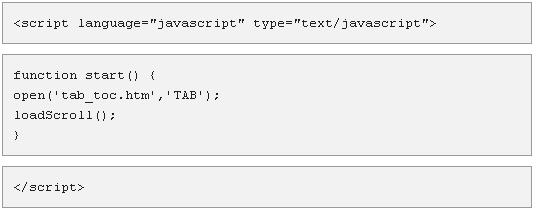
Modify your book so that it includes the new toc_scroll.js file and the new toc_template.htm file.
Publish your book using these modifications.
We’ve tried it on Windows XP and Vista, IE 7 and 6 and Firefox 2 and 3. Let us know your thoughts on this “fix” for a scrolling annoyance, and if you use it, give a hollah!